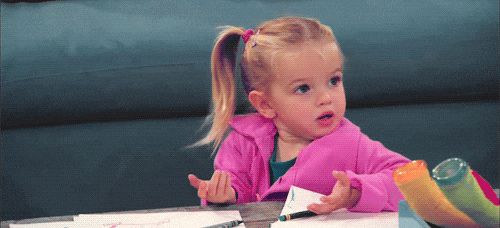Blogs are a great way to share advice and information with peers who have similar interests. The same goes for librarian blogs! A great one that is worthy of sharing is
Never Ending Search by Joyce Valenza. This is a School Library Journal blog. As you might guess from the title, Valenza focuses on a variety of topics related to information literacy. The tabs at the top are labeled teacher librarian, instruction, information literacy, Google, search tools, and research. The specific post that would be beneficial to a library program is called
“News literacy tools: Advice, four sites, and an app (Swiipe). The blog as a whole would be great for k-12 teachers, but this article specifically would benefit the middle and high level. In this blog, Valenza shares interesting facts about gaps in how people obtain news. The key to remedy this is to start kids and teens off right and to teach them how to obtain varied and factual news. One sentence that Valenza said is powerful. She writes, “I don’t think it’s hard for us to work with K-12 students to develop habits that allow them to more easily discover news and to develop habits that may be just a little smarter than those of the
average bear. The easiest way to address the issues is to ensure that the news they find on their mobile devices or desktops is rich and varied.” (Valenza 2018). The main topics of this post are
- What teachers can do to curate news: She discusses how her students set up alerts for Google and databases that they were interested in, and how to use Feedly and Feedster. She also gave several reliable sites to obtain news.
- Helping students curate news: She highlighted curation sites such as Pearltrees that can help students organize news stories so that they are not overwhelming.
- A helpful app to assist with news curation: The featured app is called Swiipe: News That Knows You and it's a great way for students to access news that interests them on their smart phone or tablet. It was even created by a teen, so rest assured that it would appeal to this age-group.
This blog should be shared with teachers, especially middle and high school. Obtaining reliable news is the first step in information literacy. “Technology is transforming not only access to information, but also the skills needed to interact with it and use it as well” (Johnson, 2012, p.12). Students have so much access to information, but once they use these sites and the featured app, they can further analyze the news and answer questions like:
- Is this a reliable source?
- Is this fake or sensationalized news?
- What should I do with this information?
- What next steps should I take after viewing this information?
The ISTE (International Society for Technology Education) Standards for the Knowledge Constructor indicate that: “Students critically curate a variety of resources using digital tools to construct knowledge, produce creative artifacts and make meaningful learning experiences for themselves and others” (ISTE, 2016, p.1). Check out the details of all four indicators of this standard on this
ISTE standards document. Of course, elementary-aged children need information literacy as well, but the sites and app featured on this blog post are not age-appropriate for young children. If anyone reading this knows of good news apps or websites (preferably free!) for kindergarten-5th grade, please comment below. I would love to share those with my school.
Of course, the school technology leader would need to do some initial steps before simply emailing out a link of this blog. M.P. Johnston writes, "Students cannot be expected to benefit from technology if their teachers are neither familiar nor comfortable with it. Although teachers are excited about the potential instructional benefits of digital resources and technology, many are overwhelmed, and need assistance and leadership in incorporating the most appropriate technology
efficiently and meaningfully for both teaching and learning (Johnston, 2012, p.4).
The tech leader, whether it is the media specialist, teacher librarian, or instructional technology specialist, would need to familiarize the staff with a short professional development to introduce the blog. I will say, the word professional development sometimes makes people sigh and may result in behaviors such as eye-rolling, sighing, and other negative reactions. Perhaps a better term would be introducing these websites and apps as a Tech Tip. This doesn't sound as scary, right? Technology leaders need to focus on buy-in from the teachers first before they try it. Most teachers are not negative by nature, but they are tired and overwhelmed, especially after school. They are visualizing (or writing down) multiple to-do lists at this time of day, so it’s important to make this short presentation pack a punch. Here’s a few tips from yours truly, a former 2nd and 3rd grade teacher of 11 years, who has attended many, many, MANY(hundreds?) of professional developments.
Presentation Tips For the School Technology Leader
- Get to the point, and avoid saying things like “Research has shown…” or “According to this article…” Teacher care more about how it will work with their group of students than hearing a scholarly journal cited.
- Keep an upbeat and positive, yet realistic attitude. They are too tired to hear the tech leader being overly bubbly. Teachers are bubbly, but not after 3:00 p.m. They are fresh out of bubbles by then.
- Talk about practical applications in the classroom. Teachers want to know what this would “look like” in a classroom. For example, how would it be managed? What activities would it involve? How long would it take? How could students access this at home?
- If it’s something new, have a tech-savvy classroom teacher try it ahead of time in their own classroom before presenting this to the teachers. Ask them to share a couple of practical applications to the staff during the Tech Tip. Teachers want to hear from fellow teachers as to how it worked for this teacher “in real life.”
- Send them links or presentation slides via email or share them on Google Drive if your school has one. This is much more effective than teachers taking their own notes, which will probably end up under a pile, or maybe in the trash can after a paper purge.
- Email them or share immediately after you present while it's fresh on everyone's minds. Your promptness will show that you think this topic is important. If you wait to email or share them, you may forget, and teachers will assume that these Tech Tips are not all that important. They will forget, too. The newness will fade away on a cloud...
- Keep the presentation to 10 minutes or less. Teachers' attention spans after a long day get pretty thinned out after this. Those to-do lists will pop up in their brains after 10 minutes like random text messages.

If you have any other tips for tech leaders, please share them below! Comments are welcome. Thanks for reading!
References:
International Society for Technology in Education. (2016). ISTE Standards for Students. <http://www.iste.org> (accessed September 11, 2018).
Johnson, M. P. (2012). School librarians as technology integration leaders: Enablers and barriers to leadership enactment. School Library Research, 15.
Never Ending Search. (2018, January 26). News literacy tools: Advice, four sites, and a new app (Swiipe) [Blog post]. Retrieved from http://blogs.slj.com/neverendingsearch/2018/01/26/news-literacy-tools-advice-three-sites-and-a-new-app-swiipe/